- February 2, 2023
- Posted by: Ganesh Ghadge
- Category: Data & Analytics

Image by Google
What is Vertex AI?
“Vertex AI is Google’s platform which provides many Machine learning services such as training models using AutoML or Custom Training.”

Image by Google
Features of Vertex AI
We use Vertex AI to perform the following tasks in the ML workflow
- Creation of dataset and Uploading data
- Training ML model
- Evaluate model accuracy
- Hyperparameters tuning (custom training only)
- Storing model in Vertex AI.
- Deploying trained model to endpoint for predictions.
- Send prediction requests to endpoint.
- Managing models and endpoints.
To know the workflow of Vertex AI we will train a Classification model “Dogs vs Cat” using Vertex AI’s AutoML feature.
Step 1: Creating Dataset
We will download the dataset from Kaggle. In the downloaded zip file there are two zip files train.zip and test.zip. Train.zip contains the labelled images for training.
There are about 25,000 images in the train.zip file and 12,500 in the test.zip file. For this project we will only use 200 cat and 200 dog images to train. We will use the test set to evaluate the performance of our model.
After extracting the data, I uploaded the images to the google cloud storage bucket called dogs_cats_bucket1 which I have created at us-central1 region. Images are stored in two folders train and test in the bucket.
Best Read: Top 10 AI Challenges
Now we need to create a csv file with the images address and label for that I have written the following lines of code.
from google.cloud import storage
import pandas as pd
import os
#Authentication using service account.
os.environ[‘GOOGLE_APPLICATION_CREDENTIALS’] =”/content/dogs-vs-cats-354105-19b7b157b2b8.json”
BUCKET=’dogs_cats_bucket1′
DELIMITER=’/’
TRAIN_PREFIX=’train/’
TRAIN_BASE_PATH = f’gs://{BUCKET}/{TRAIN_PREFIX}’
print(“Starting the import file generation process”)
print(“Process Details”)
print(f”BUCKET : {BUCKET}”)
storage_client = storage.Client()
data = []
print(“Fetchig list of Train objects”)
train_blobs = storage_client.list_blobs(BUCKET, prefix=TRAIN_PREFIX, delimiter=DELIMITER)
for blob in train_blobs:
label = “cat” if “cat” in blob.name else “dog”
full_path = f”gs://{BUCKET}/{blob.name}”
data.append({
‘GCS_FILE_PATH’: full_path,
‘LABEL’: label
})
df = pd.DataFrame(data)
df.to_csv(‘train.csv’, index=False, header=False)
After running the script on Jupyter Notebook, we have the required csv file, we will upload the file to the same storage bucket as well.
Now in the Vertex AI section go to Datasets and enable the Vertex AI API.
Click Create Dataset and name it. I have named it cat_dog_classification. We will select Image Classification (Single-label). Make sure the region is us-central1. Hit Create.
In the next section mark Select import files from Cloud Storage and select the train.csv from Browse. Hit Continue


Vertex AI tool 16 minutes to import data. Now we can see the data the Browse and Analyse tab.


Now we can train the model.
Step 2: Model Training
Go to Vertex AI, then to Training section and click Create. Make sure the region is us-central1.
In the Dataset select cat_dog_classification and keep default for everything else with Model Training Method as AutoML.
 Click continue for the Model Details and Explainability with the default settings.
Click continue for the Model Details and Explainability with the default settings.
For Compute and Pricing give 8 maximum node hours.
Hit Start Training.

The model training is completed after 29 mins.
Step 3: Model Evaluation
By clicking on trained model, it will take us to the model stats page. Where we have stats like Precision-recall curve, Precision-recall by threshold and Confusion matrix.



With the above stats the model looks good.
Step 4: Model Deployment
Go to Vertex AI, then to the Endpoints section and click Create Endpoint. Make sure the region is us-central1.
Give dogs_cats as the name of Endpoint and click Continue.
 In the Model Settings select cat_dog_classification as Model Name, Version 1 as Version and 2 as number of compute nodes.
In the Model Settings select cat_dog_classification as Model Name, Version 1 as Version and 2 as number of compute nodes.
Click Done and Create.
 It takes about 10 minutes to deploy the model.
It takes about 10 minutes to deploy the model.
With this our model is deployed.
Step 5: Testing Model
Once the model is deployed, we can test the model by uploading the test image or creating Batch Prediction.
To Test the Model, we go to the Deploy and Test section on the Model page.
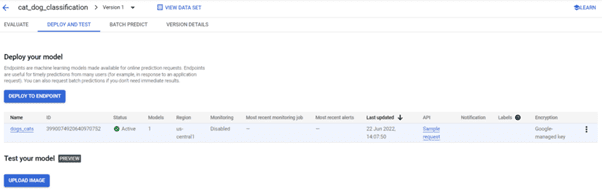
Click on the Upload Image to upload the test, Image.
 With this we can see our model is working good on test images.
With this we can see our model is working good on test images.
We can also connect to the Endpoint using Python and get the results.
For more details on our AI and ML services
Visit this link
This is the end of my blog. We have learned how to train an image classification model on Google’s Vertex AI using Auto ML feature. I have enjoyed every minute while working on it.
For the next article we will see how to train custom model on Vertex AI with TensorFlow.
Stay Tuned.

